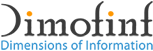1- Go to (Settings).
2- Choose (Mail, Contacts, Calendars).
3- Choose (Add Account).
4- Choose (Other) from (Add Account) list.
5- Choose (Add Mail Account).
6- Name: type the name that will show up to the receiver.
7- Address: type your email, for example: mail@example.com.
8- Password: type your email password.
9- Description: describe your account.
10- Host Name: it should be as follows: (mail.domain.com)
11- User Name: your email, for example: user@example.com.
12- Password: your email account password.
13- Type the same setting data for the two options: (Incoming Mail Server) and (Outgoing Mail Server).
14- After finishing your account set up, press (Advanced).
15- Make sure that (Use SSL) option is ON.
16- Make sure that (Authentication) option is set to (Password).
Note: if you want to use the secure (encrypted) connection, please use the server host name instead of your website domain, for example: unlimited1.dimofinf.net
 Please Wait...
Please Wait...